Our computer looks fresh if our desktop background and desktop icons are good. We put some or other icon on the desktop but some time we see the desktop icon background is blue or other color.
Here I will explain how to remove blue color background of desktop icon and look like a transparent on computer desktop. It is due to some malware or spyware viruses on your Computer. So please scan your computer first. If your desktop icon looking like below image then removing of this blue color and make it transparent follow these steps.
1. Right click on My Computer >>> Properties
2. Click on Advanced Tab >>> setting under the Performance
3. Under Visual effect, select the option that says “Let Windows choose what’s Best for My Computer”
Alternative if you are using custom setting, then Make sure that the option that says
“Use Drop Shadows for Icon labels on the Desktop” is checked.
Click Apply and Ok to reflect the changes. Hopefully the desktop icons are now back to normal is that helpful?
Alternative check this setting. Right click on your desktop and click on arrange Icon .Lock web items on Desktop; make sure it is unchecked as shown below.
Also check for any active desktop option that might be causing the issue. Right click your mouse, click Properties, Click Desktop and click customize then select web tab and uncheck all the option in the web page box and also uncheck lock desktop item to get rid of blue color shade, check below image for more information.
This process should remove blue color behind desktop icon.

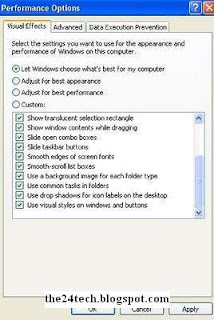



0 comments:
Post a Comment